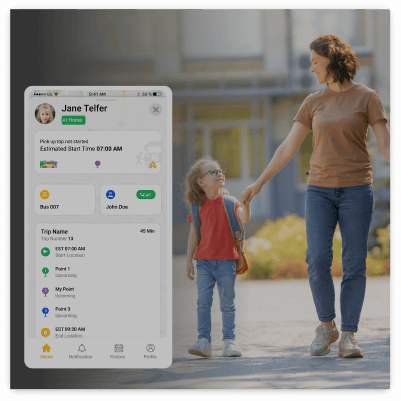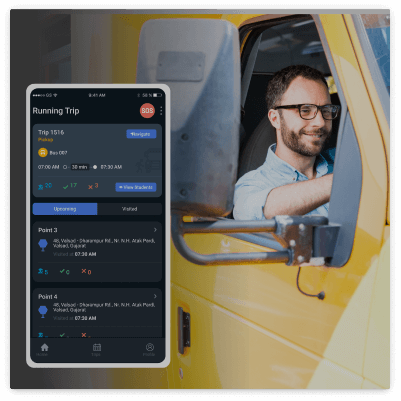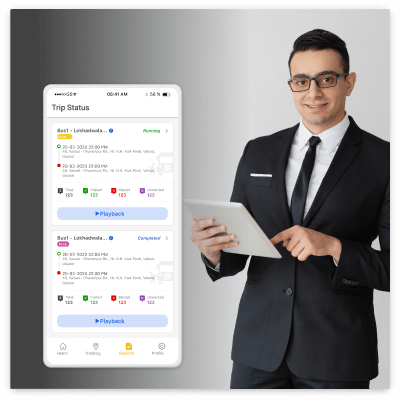70,000+ students | 50,000+ happy parents | 250+ schools
White Label School Bus Management Software
Tracker independent | Supports multiple languages
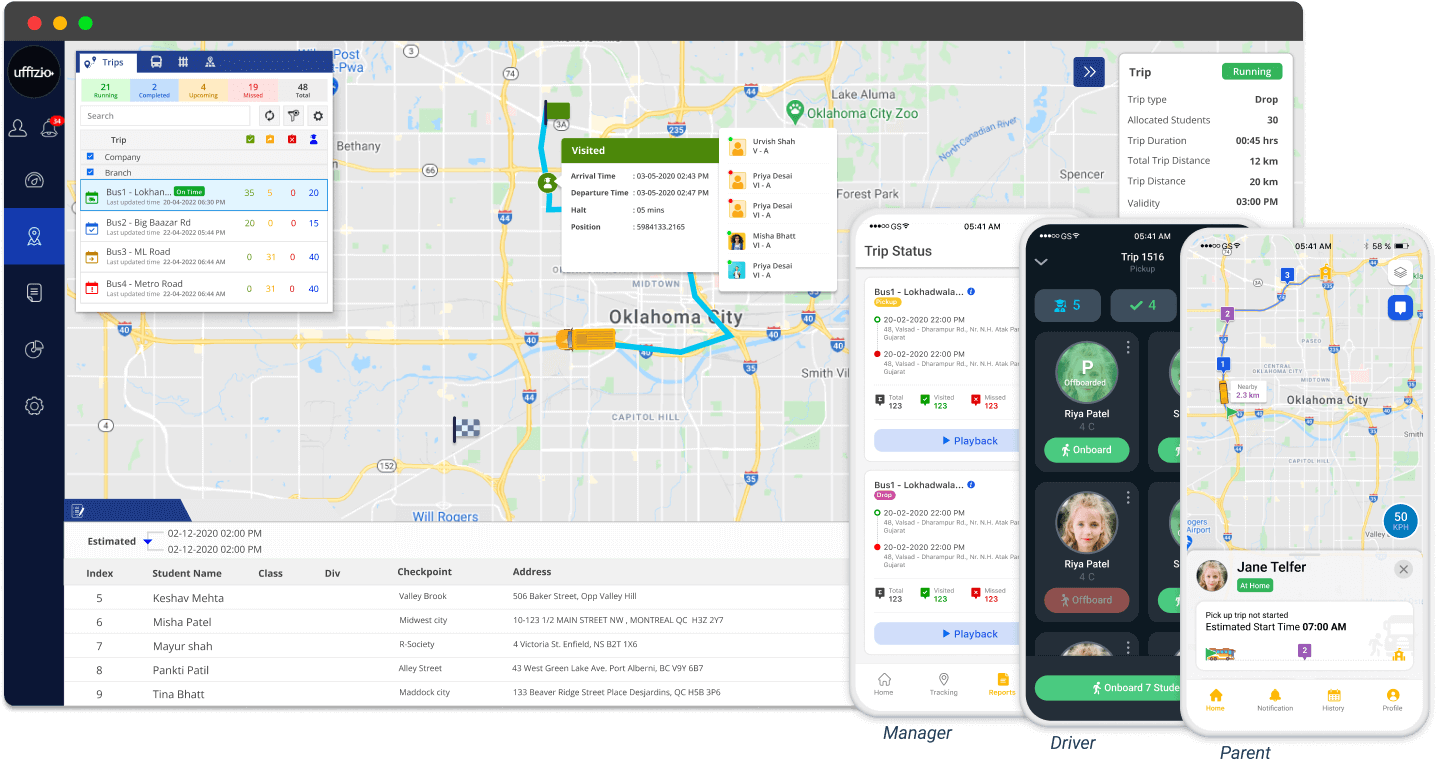
Advanced School Bus
Management Platform
Product Description
Our school bus management software is designed to be user-friendly and cost-effective, making it an excellent choice for managing school bus operations. Additionally, it can help parents, trip managers, and drivers with school bus tracking.
Moreover, it facilitates the efficient management of pickup and drop trips, providing essential features such as driver monitoring, fuel monitoring, tire management, and more.
If you’re looking for a comprehensive solution to your bus tracking needs, our software is the perfect answer.
Features
Our Advanced School Bus Management Software offers real-time visibility of students during transit. Additionally, with our platform, you can easily generate trips, monitor the bus’s schedule at each stop, receive delay notifications, record attendance, and more.
Furthermore, our easy-to-use school bus tracking platform allows you to sit back and relax while the system does the work for you!

Why Choose Our School Bus Tracking Platform?
School bus transportation is a complex process Involving three separate entities
Parent, Driver, Manager and we’ve got separate applications for each!
School Bus Management Software Key Features
Provide school buses with advanced tools to reduce workload and increase productivity.

Read what they have to say about us



School Bus Management Platform That Grows With You
Begin with starter version and upgrade as you grow, or hit the ground running with one our enterprise edition
FAQ
Questions to ask before you invest
What is SmartBus?
SmartBus is our school bus monitoring software solution. Additionally, it is an application suite consisting of the SmartBus Manager app, the SmartBus Parent app, the SmartBus driver app, and the SmartBus attendant app.
Can the parents track the school bus in real-time?
Surely! Parents get to know the accurate expected time of arrival and real-time updates. As well as live in-fleet video footage. They also get notified when the bus is near. No more waiting!
How is SmartBus useful for managers?
Certainly, managers can use the manager app to improve route planning, scheduling, and resource utilization. Additionally, they can keep an eye on key performance indicators to ensure efficient operations.
How can SmartBus help the drivers?
Besides maintaining compliant driving, SmartBus also helps drivers complete their daily trips on time and stay on target. Additionally, Drivers get alerts and precise route guidance. Drivers have access to driving assistance tools.
Can I see what’s happening inside the school bus using SmartBus?
Oh Surely! SmartBus can be integrated with video telematics tools like dual-lens dash cams. Furthermore, live video footage can be accessed by parents and school admins. Moreover, this form of video monitoring supplements the ordinary GPS telematics data, giving schools a more comprehensive view of their students and bus drivers.
How is SmartBus going to help parents?
The SmartBus parent app keeps all parents updated with their kid’s school bus locations. Moreover, using the remote-tracking feature, parents can access their child’s school bus arrival and departure times. Additionally, they can customize school bus arrival alerts, ensuring they only get notified about an upcoming school bus when it is just a few minutes away. Consequently, this means no more waiting at the bus stop for hours!
How can SmartBus help management save money?
SmartBus assists school administration with vehicle maintenance. Furthermore, SmartBus will help in determining vehicle mileage, fuel usage, route optimization, and reducing idle time, among other things. Consequently, all of these data and reports can help school administration improve vehicle performance and lower maintenance costs.